Get Control of Your Outlook Inbox in 3 Easy Steps
Written by Stephanie Hunt, Senior Consultant
I visit many different clients in many different businesses and one common problem I see is an out of control inbox. I think the largest inbox I have ever seen was over 17,000 emails. These are people that have attempted a file structure but have given up. Rather than file they search for items they need to find. Regardless of the way you manage your inbox here are some suggestions for getting on top of your emails:
1. Sort Out Your System
Having folders to file emails into makes sense. However, the most common mistakes I see are the folder structures used. From hundreds of folders many levels deep to just one long list with names of people mixed with business names and other random names that made sense at the time. Too many folders and you end up scrolling looking for the folder before you can file it making it much easier to leave it in the inbox!
Try the big buckets approach to reduce the number of folders . This means use larger categories for folders and have less. For example a folder called “Financial” rather than “Budgets”, “Accountant”, and all the supplier names for filing the invoices. If you are using search to find items in your inbox, you can still apply a search to the financial folder. You can also drag those smaller folders and drop them in the “Financial” folder.
2. Create Some Quick Steps
Quick Steps are one-click buttons which can perform multiple actions at once. For example, with one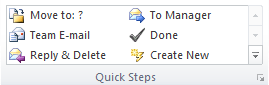 click an email conversation can be filed away and marked as read or one click can create a new email to a team.
click an email conversation can be filed away and marked as read or one click can create a new email to a team.
Default quick step templates are already set up. These offer easy options to move and file messages or create emails to team members. Most templates require customisation the first time they are selected. See our Outlook – Quick Steps instructions to learn how to set these up.
I recommend you set up Quick Steps for your most used folders. Note that with big buckets you can have most of them here. The Quick Step gallery on the ribbon expands to accommodate all your new filing shortcuts.
3. Group Your Emails for Easy Filing
So now let’s show you a quick way to empty out that inbox. Rather than starting at the top and labouring through I recommend you group your emails. Grouping by the sender or subject allows you to select those emails in bulk and drop them into a folder.
Click the Group Header, then click the relevant Quick Step and all the emails in that group will be filed! You can also right mouse click the group header and choose Move to from the menu.
You will still need to use search from time to time with this approach so it’s a good idea to have a look at the Refine options in Search. I will leave the Search features for a future post.
If you think your team could benefit from some training to get the best out of Outlook, give us a call and ask about our group presentations or individual tailored training!